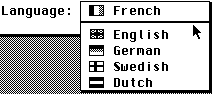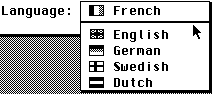Documentation of Aniplayer
The 'GEM Setup' program is supplied to simplify Aniplayer
configuration. After launching it by double-clicking on SETUP.APP, a
dialog appears allowing the user to select multiple options:
- First, choose the desired language for Aniplayer program
text and hypertext. To choose the language, just use the
'Language' popup.
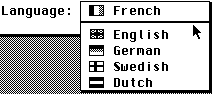
- Then, you can choose if you want to install SYNCHRO.CPX in
the CPX folder. With this CPX module you can synchronise
Aniplayer with other programs: you can process two files in
synchronisation. You could, for example, load an audio file with
GEMJing and listen to it at the same time as Aniplayer plays a
silent movie.

- If BubbleGEM (from Thomas Much) isn't yet installed on your
computer, you can do it while configuring Aniplayer ;-).

BubbleGEM is a system extension which supports bubble-help for
GEM applications. Under MagiC, BubbleGEM will be installed in
the START folder.
3.1 Using GEM Setup
3.2 Keyboard shortcuts GEM Setup
3.3 General notes on Setup