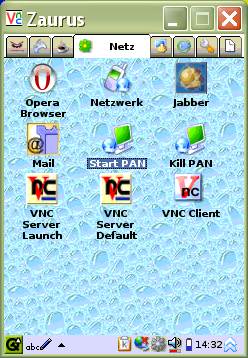Setting up a bluetooth PAN (Z <-> WinXP)If you want to connect to your bluetooth-phone got to: http://tumnus.zaurii.net/. If you are a proud owner of a bluetooth dongle for your desktop (in my case WinXP Home) and one of the supported Bluetooth CF Cards (for me the Anycom CF) you are able to set up a PAN (Personal Area Network) which will let you use the internet-connection from your desktop, access your shared folders and do everything that normally needs an ethernet-connection.
To get your CF-Card to work you will need a Bluetooth-Stack. I recommend to
use BlueZ where the PAN-Profile is
well integratd. If you use the tkcROM
(look at "Useful Software") this Stack is already built in and ready to go.
On the server side you have to activate the LAN-Access-Profile. When using widcomm-software
this should be already working. Also the IP of your "Bluetooth-Network"
in your "Network-Connections" should be 192.168.129.1. Another important
thing is to share your internet-connection with the Bluetooth-Network,
therefore go to the options of your connection and activate "Share this connection with.."
and pick the Bluetooth-Network from the List. The text might differ for i've got
a german version of WinXP.
If you don't like to use the shell all the time you might put all
these commands in a batch-file like /home/QtPalmtop/bin/startpan.sh
and /home/QtPalmtop/bin/killpan.sh.
If you have trouble after a suspend (the light at the CF-Card turns on and the Z freezes)
you can edit the file /etc/apm.d/bluetooth. Just enter a new line after hcitool... : If you've got questions or found a mistake drop me a line under "Kontakt" in the menu.
BTW: If you use Widcomm Software on computer-side make sure it's Version 1.3.2.7 or higher,
otherwise it won't work.
|